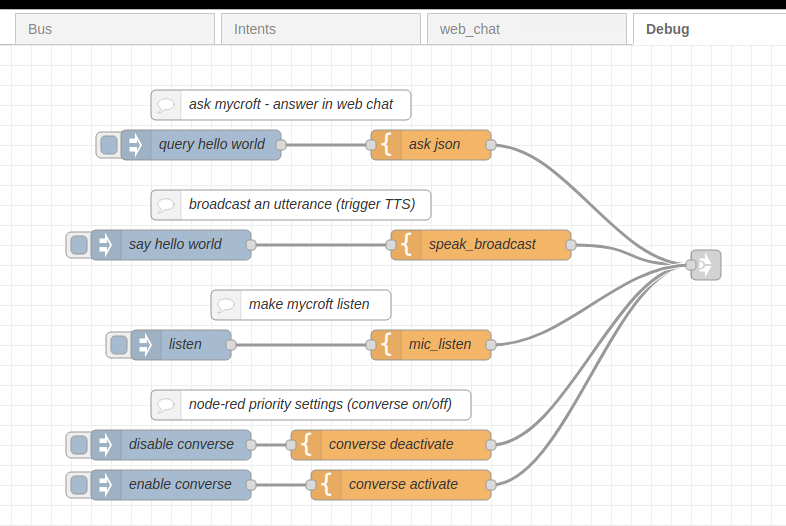NodeRed mycroft skill
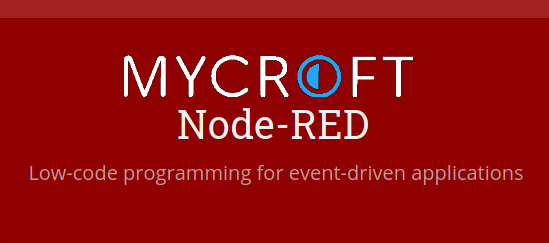
Node Red - Mycroft interface
beginners and non technical users can now leverage visual programming and easily extend mycroft functionality
Platform support
- :heavy_check_mark: - tested and confirmed working
- :x: - incompatible/non-functional
- :question: - untested
- :construction: - partial support
| platform | status | tag | version | last tested |
|---|---|---|---|---|
| Chatterbox | :question: | dev | never | |
| HolmesV | :question: | dev | never | |
| LocalHive | :question: | dev | never | |
| Mycroft Mark1 | :question: | dev | never | |
| Mycroft Mark2 | :question: | dev | never | |
| NeonGecko | :question: | dev | never | |
| OVOS | :question: | dev | never | |
| Picroft | :question: | dev | never | |
| Plasma Bigscreen | :question: | dev | never |
tag- link to github release / branch / commitversion- link to release/commit of platform repo where this was tested
Additional Setup
This skill requires Mycroft HiveMind Skill
After installing the node red skill you need to deploy some flows in node red
Installing node red
read the Node Red Getting Started Guide
you might need to install
apt-get install libssl-dev libffi-dev
Firewall
Node red can be running in any machine, does not need to run in same place as mycroft, if this is the case open port 6789 in mycroft
sudo ufw allow 6789
Note that it is node red that starts a connection to mycroft, not the other way around
Launch Node red
node red must be running, it can be started with
node-red-start
or made into a system service
sudo systemctl enable nodered.service
sudo service nodered start
verify that node-red is running at http://noderedip:1880
Import base flows
- Copy the JSON text from base_flows.json
- Go to http://noderedip:1880
- In the upper righthand corner menu, choose… Import > Clipboard
- This will open the “Import nodes window”
- Paste the contents from the sample_flow.txt
- Click on Import and the flow should appear
- Next click on Deploy
- After you deploy, the websocket nodes should say ‘connected’ if the skill was properly configured
Configure Websocket
NodeRed will open a websocket connection to communicate with mycroft
ws://username:secret@127.0.0.1:6789
username can be anything, secret is set in web ui of the skill
You need to edit mycroft-in and mycroft-out websocket nodes with the correct secret and mycroft’s ip address
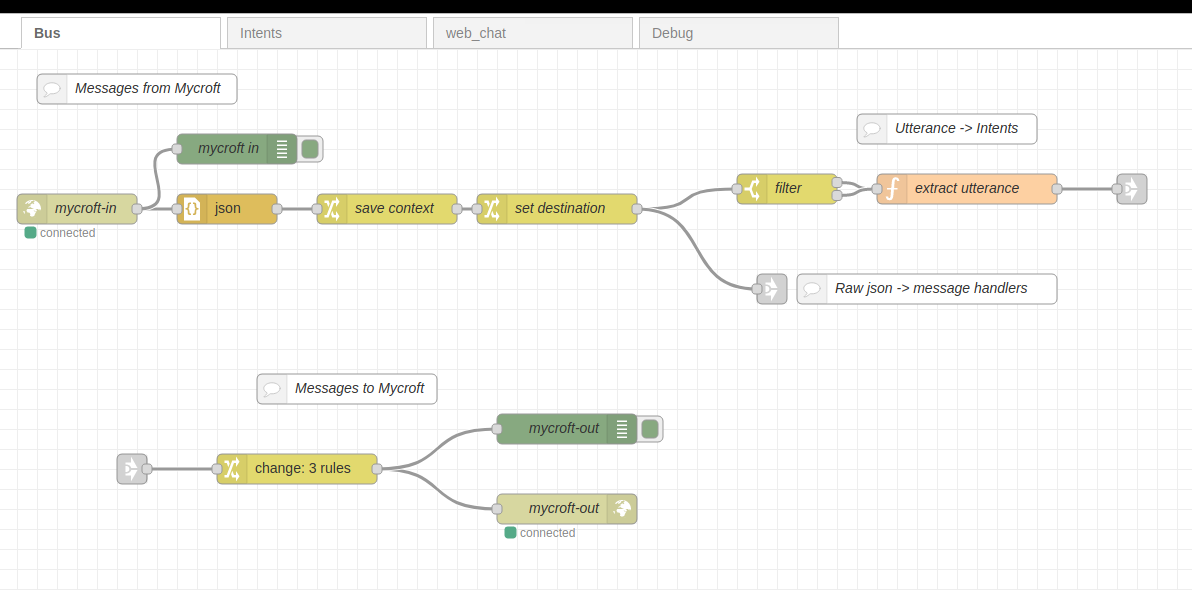
Build Intents
Edit intents flow to add your node red intents
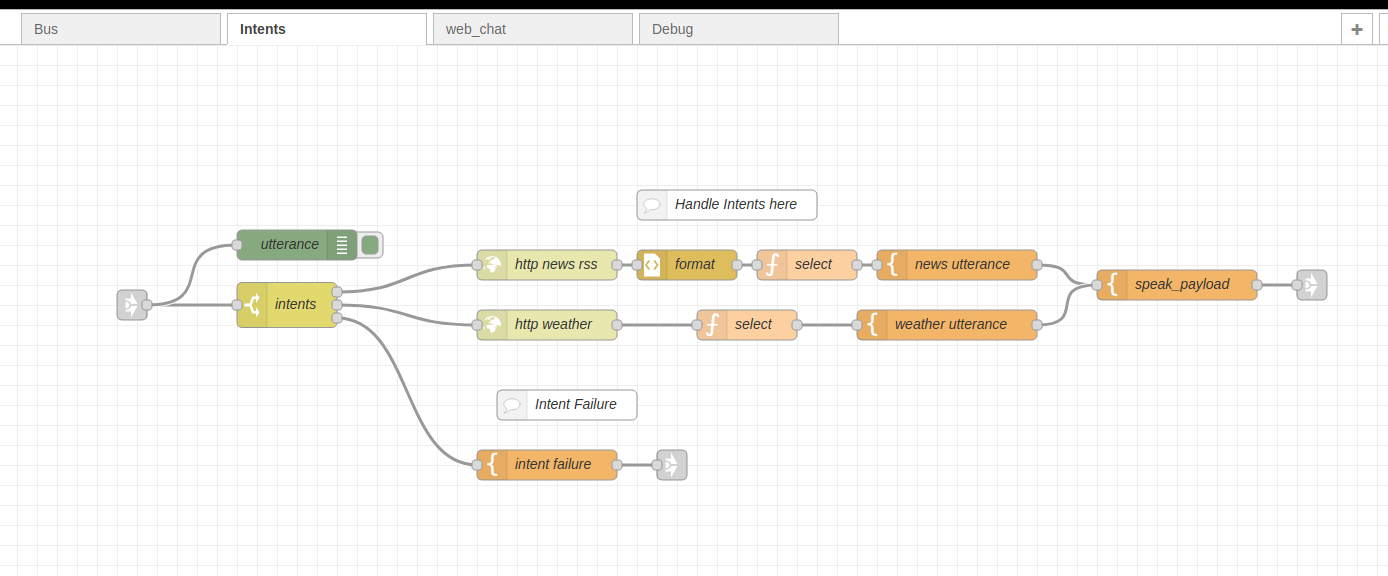
Extra functionality
There are 2 flows providing extra functionality
Webui
A basic webchat is provided, you can access it at http://noderedip:1880/ui
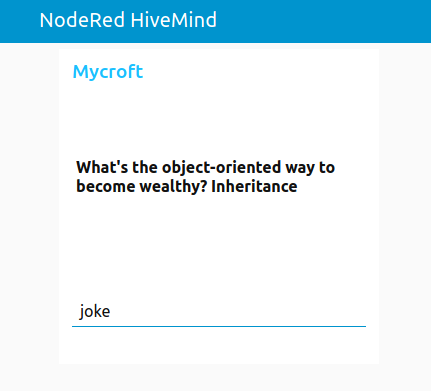
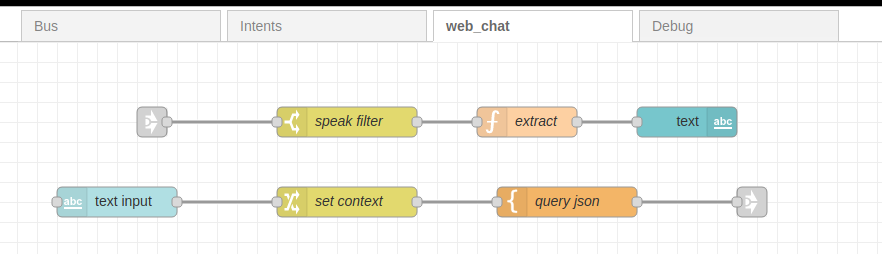
Debug
Test different payload with the debug flow